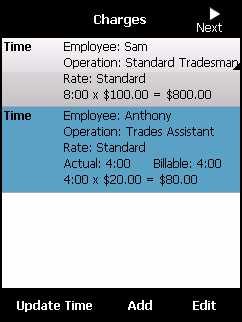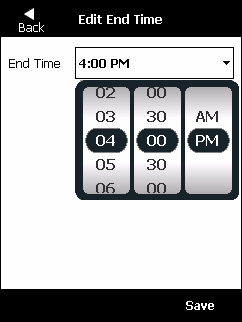![]()
Warning
Note that this only updates the time for scheduling purposes; it does not affect the labour charges calculated by Micronet. To update the actual time spent on the job and update the labour charges, refer to "Adding a Labour Charge", "Editing a Labour Charge" or "Deleting a Labour Charge".